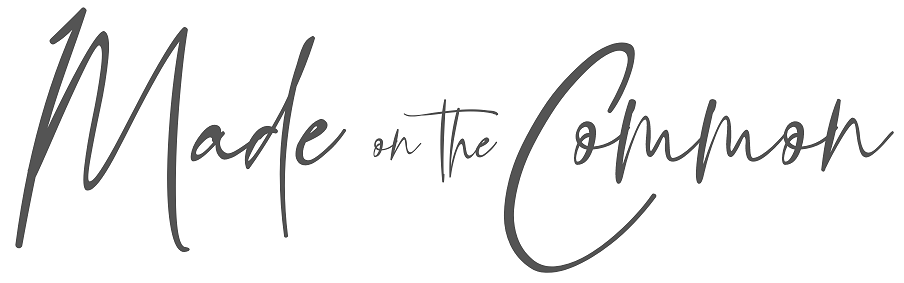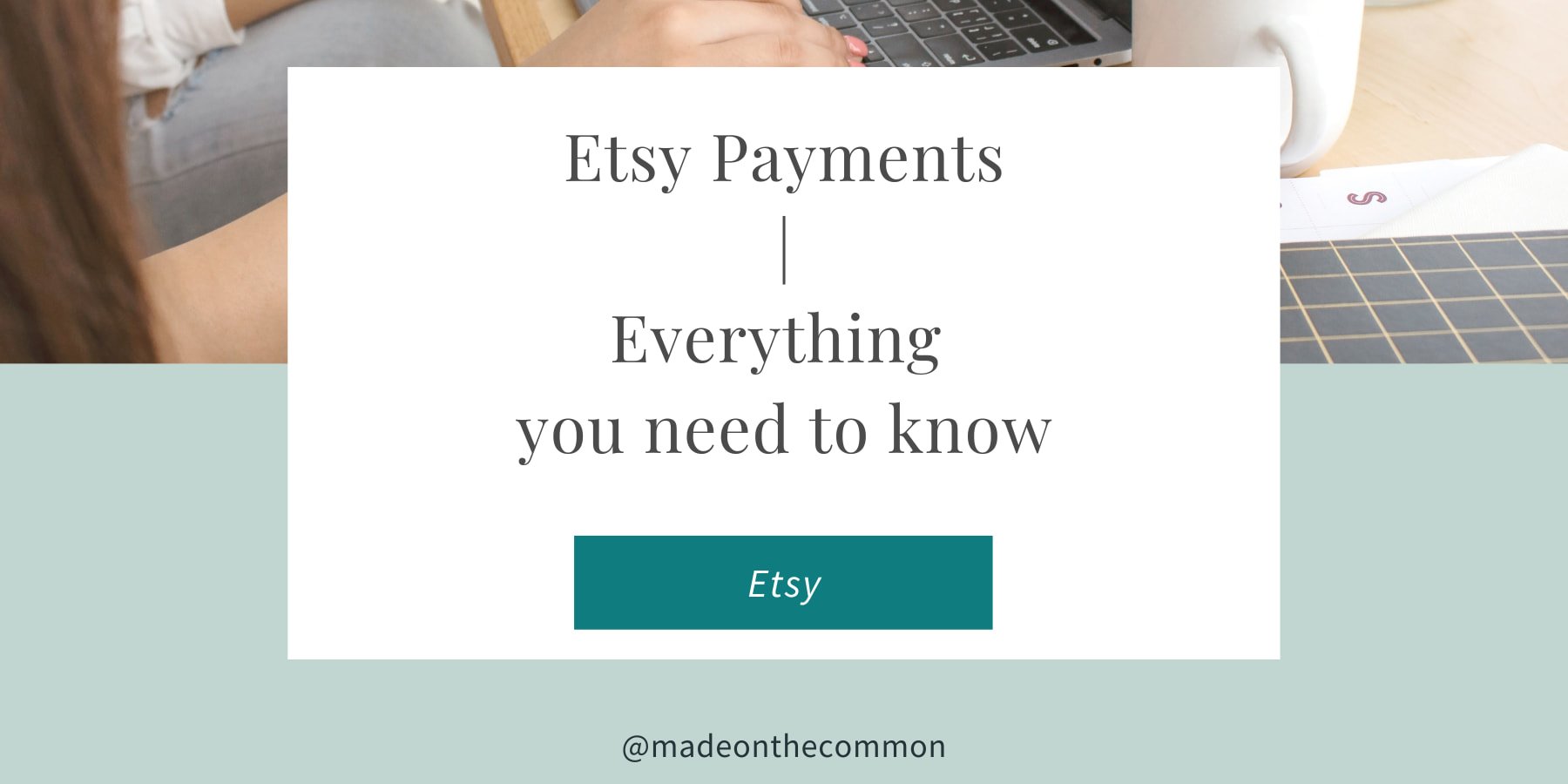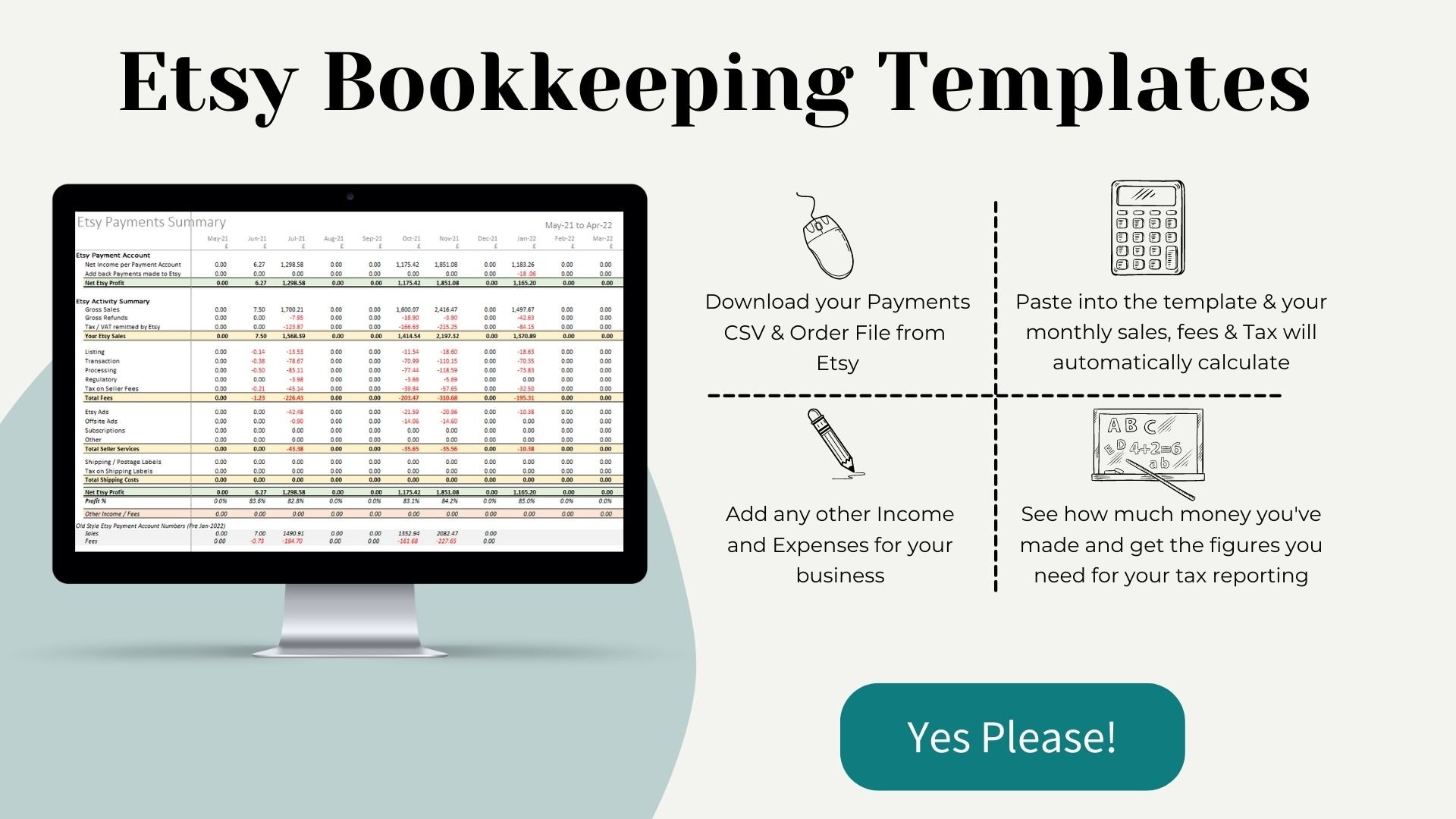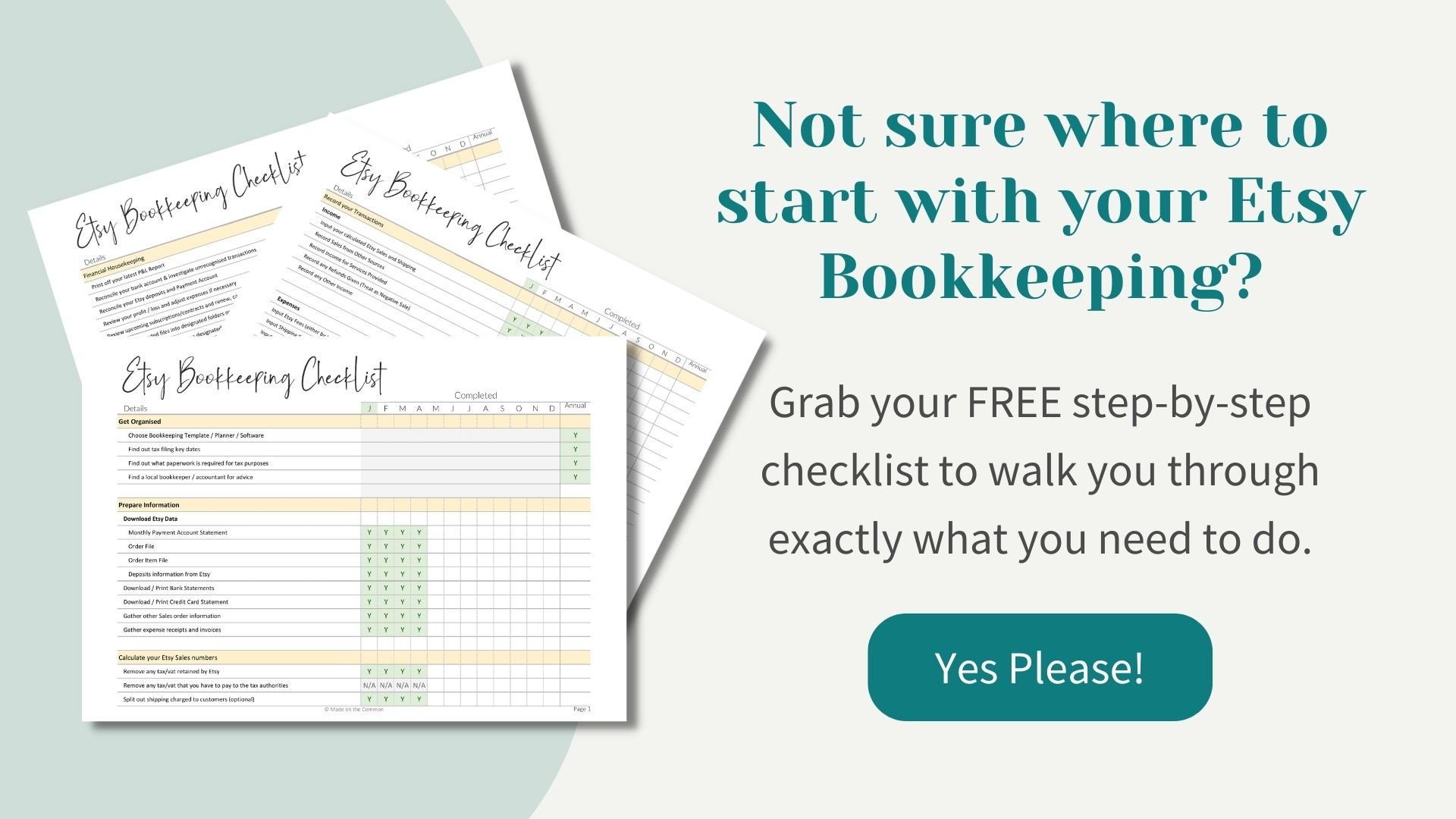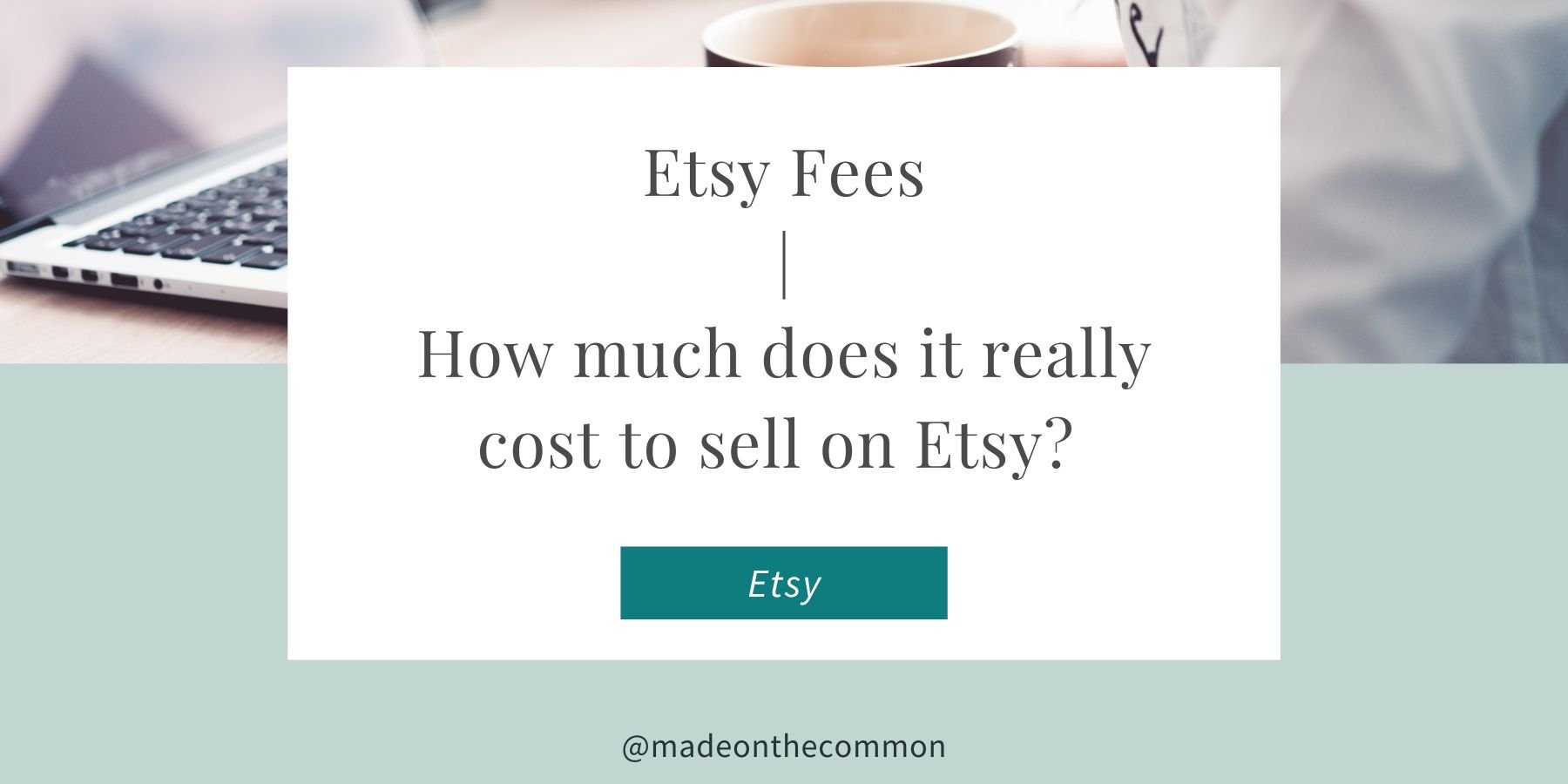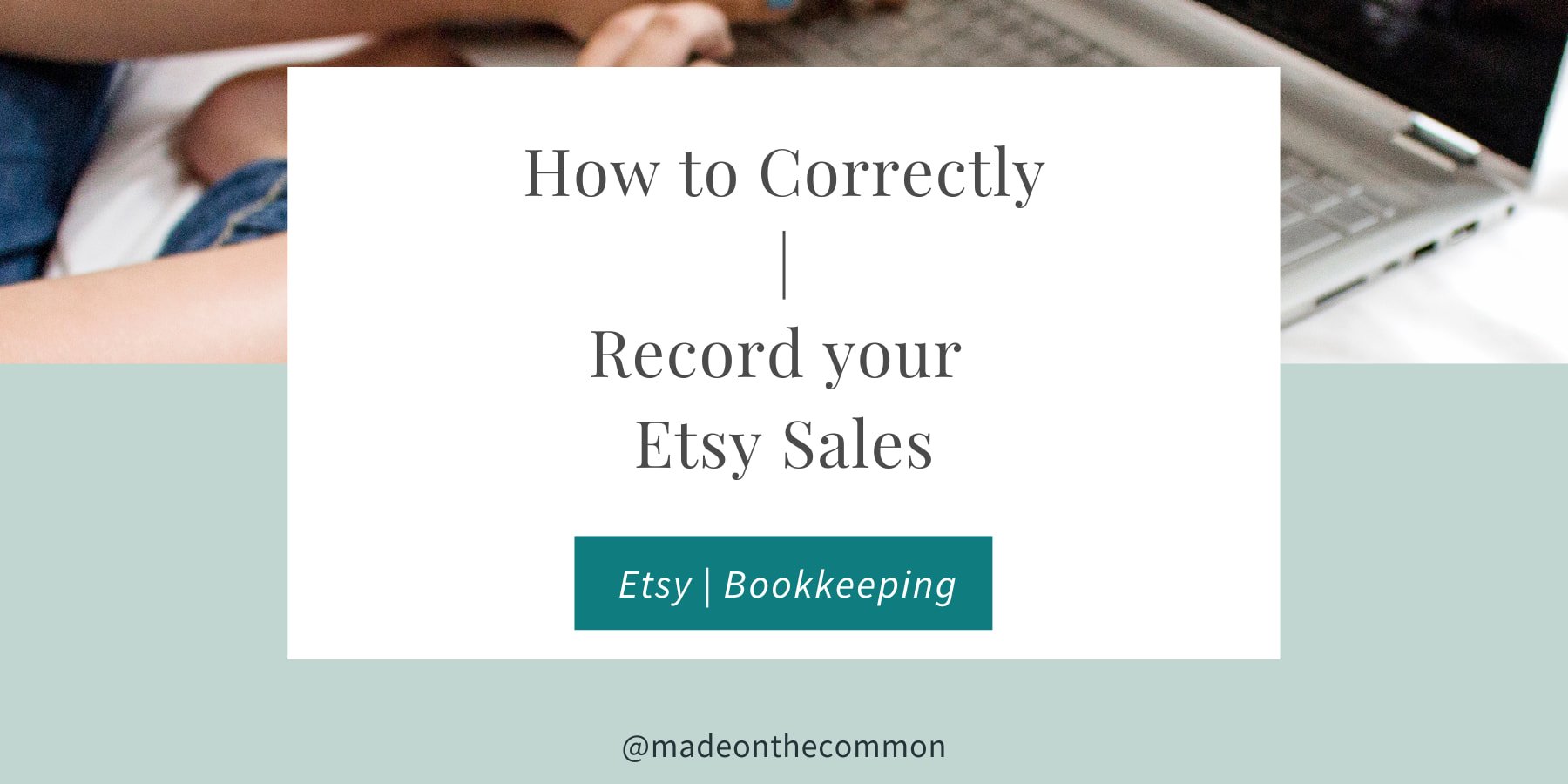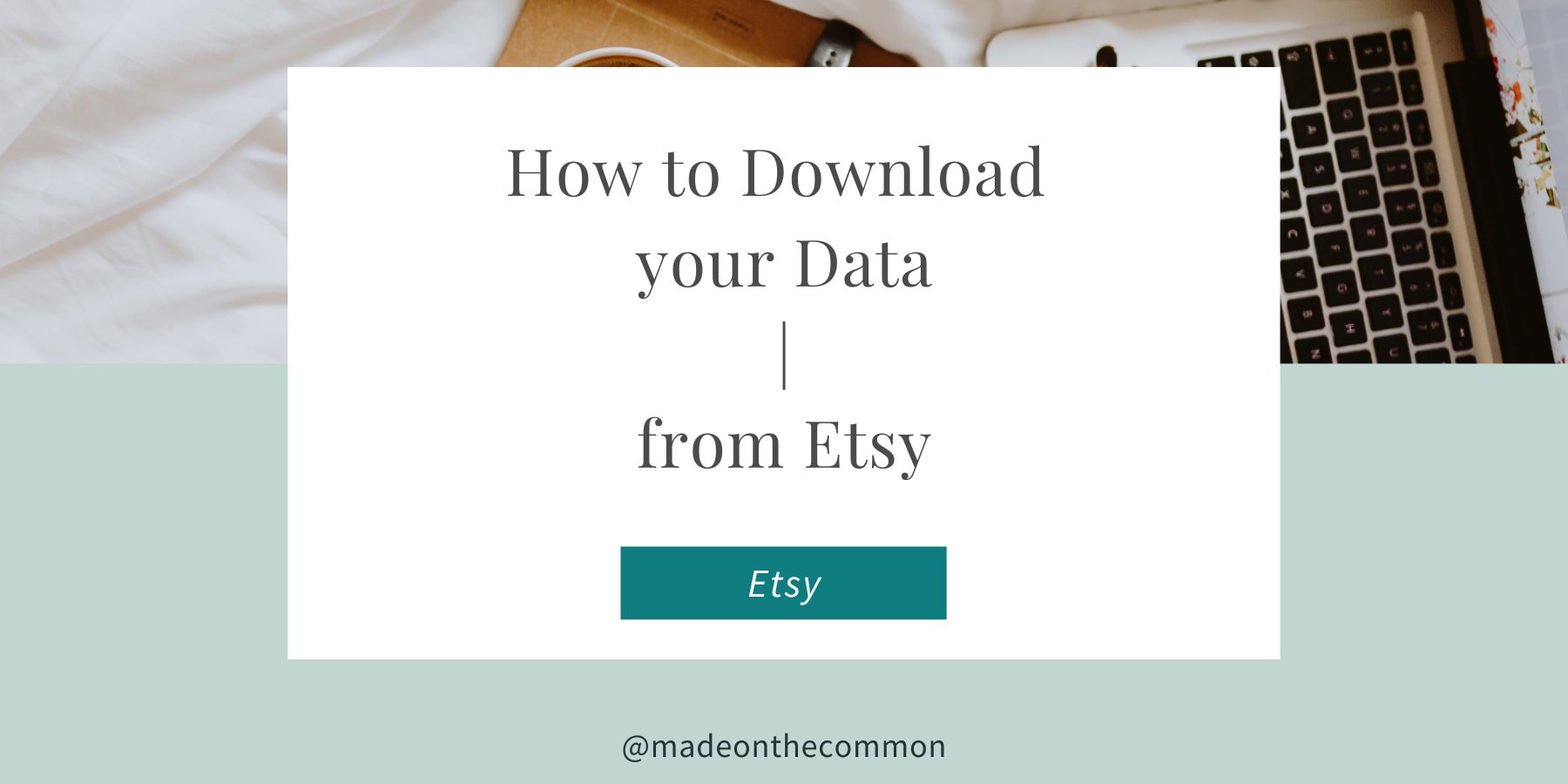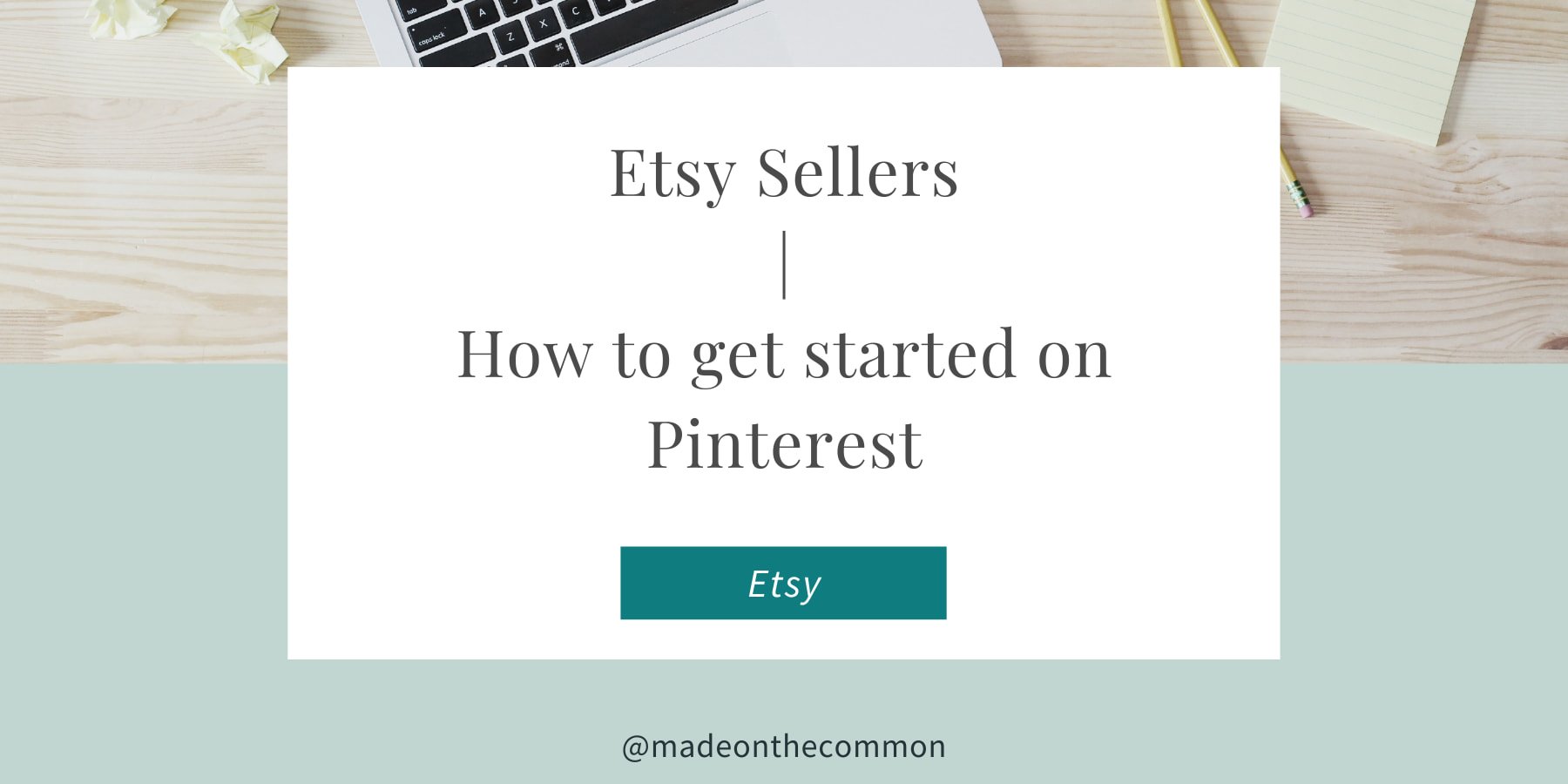Etsy Payment Account: Everything you need to know
Last Updated February 2020 - a new update will be coming soon for the 2022 changes made by Etsy
Am I the only one who finds the Etsy Payment Account really difficult to understand? You've just made a sale (woohoo!!) and excitedly click into your Payment Account wanting to see how much lovely money is going to hit your bank account.
You then see a bunch of numbers that bear no relation to what you thought you'd made. The Sales number is lower than you thought and what are all those fees?? You thought you only got charged 5% for selling and that looks way more than 5% even without digging out a calculator.
Well, you'll be relieved to know that I've pulled together a series of posts to help you get to grips with your Etsy Payment Account. I'll take you through what you see on the screen, how to download your information and what to do with it when it's on your computer.
If you're looking for the data you need to do your bookkeeping for your Etsy shop, I have some simple templates all ready set up for you that walk you through exactly what you need.
They take your Payments and Order files and automatically translate them into the monthly figures that you need. Versions are available for sellers in the UK, USA, Canada, Australia and Europe.
So, let's dive in and have a look at the Payment Account that you can see in your Etsy Shop Manager. If you want to jump forward, you can find the other posts in the series right here:
I also recommend:
Part 2: How to download your Data from Etsy
Part 3: Etsy Payments: How to download & understand your Statement
Your Etsy Payment Account
The Etsy Payment Account was updated in October 2018 to bring together all the information about your sales and fees into 1 place.
Great news and, I'm sure you'll agree, long overdue.
In this post, I'll take you through what changed, where to find the payment account and what information it contains.
In the rest of the series, I'll go through how to download the transactions to your computer and what to do with your information when it's there.
I'll also highlight where the information differs to what you see when you're logged onto Etsy.
Sorry but this is a bit of a long one as there's quite a lot to cover - you might want to grab a coffee..
What Changed in the Payment Account?
In the dim and distant past the details about your sales and the fees that were due to Etsy were separate. You received a deposit of your money earned from sales made on the site (less any Payment processing fee). Then, at the end of each month, you received a bill for fees that had to be paid back to Etsy for your fees (transaction fees, listing fees, promotions etc).
The sales information was given in your local currency but the bill from Etsy was in USD.
This always made it tricky to accurately track your true net income (for those of us based outside the USA anyway!)
How does your Payment Account work now
Etsy made 3 big changes to the information you now see on your Payment Account;
Everything is now in 1 place so you can get an instant picture of how much money you have really earned.
Any fees due are now deducted directly from the payment account on the day they are incurred. When you receive your deposit into your bank account it's now all yours. None of it has to be repaid to Etsy (assuming you have earned enough to cover your fees that is).
The account is now all in local currency, so for those of us outside America you can finally get an accurate picture of your earnings.
So where do I find my Payment Account?
Where to find your Payment Account on Etsy
Go to Shop Manager -> Finances -> Payment Account
You can see the information both on your desktop and in the "Sell on Etsy" app. One thing to note though is that the information is slightly different depending on how you access the report, so for now I'll concentrate on the desktop version.
At the top of the page, the first thing you'll see are two boxes with the amounts shown dependent on whether your sales are greater than your fees or the other way around.
Amount Due for 《Current Month》
If your fees are greater than your sales you'll see an Amount Due on the left hand side.
Whatever you owe will be due for payment at the end of the month - assuming you have no more sales during the month that clear down the balance. You can also choose to pay this off earlier if you like.
If this shows as zero then you'll also see the statement "your sales covered your fees". You should then have an amount shown in the right-hand box.
Amount Available for Deposit
When your sales are greater than your fees you'll see a figure showing as an Amount Available for Deposit.
If you've only just made a sale, it may take a couple of days before this gets updated, as there's sometimes a short delay.
This will be paid into your bank account according to the payment schedule you have set up (Daily, Weekly, Monthly etc.)
Remember, any fees that you've incurred will be deducted before the deposit is made so nothing further should be owed.
This includes all listing fees, promotions, shipping labels etc incurred since the last payment. It also includes the actual transaction and payment fees for the sale. More on this later.
Etsy Payments Current Balance
Below these two totals (and the charts if you're viewing on your computer) you can see the actual transactions that have gone through the account for the current month.
The Current Balance at the top of the list shows the running total of all these. It is positive if sales are more than fees, and negative if you owe more than you have earned.
The amount should match the figure at the top of the page. Sometimes there is a delay between the postings so if you don't see what you were expecting as Available for Deposit, make sure the Current balance is correct and then check back tomorrow. It should now have moved up to Available for Deposit.
Any money deposited into your bank will reduce this current balance. If you have received all the money you are currently due then it should be nil.
GRAB YOUR FREE CHECKLIST
Why not take charge of all your Etsy bookkeeping with this FREE PDF checklist?
A step by Step guide to everything that you need to do to have your Etsy books on top form...
What information can I see?
For the best view of your account you should use a computer as you will then see your activity split into 4 columns - Amount, Fee & Tax, Net and Balance.
On the app you only get to see the Net column.
All Sales show as a positive balance in the Amount column. The associated payment processing fee shows as a negative in the Fee column.
All fees are shown in the Fee & Tax column - surprisingly!!!
In theory, the Net column is Amount less Fees & Taxes (but see more below on this..)
The Balance Column then shows the running total of all Sales and Fees. Any money already deposited into your bank account and payments you have made direct to Etsy are also relected in the balance.
What Fees are Included?
Your Payment Account includes all fees and service costs for selling on Etsy, for example listing fees, transactions fees, shipping labels, marketing and subscriptions, etc. It also includes Payment Processing fees, plus taxes incl VAT.
Tax
If you are UK based, or anywhere else subject to VAT, all the fees you pay will have VAT added to them. For the UK this means an additional 20% added to everything (Payment Processing fees, transaction fees, Listing fees etc.). Other countries may also have tax added to any fees paid to Etsy, e.g. GST
This pushes your costs up higher than you had perhaps expected. All of these taxes are included in your payment report in the Fees & Taxes column.
So do you think you now understand your Payment Account?
Straightforward yes? That all sounds great BUT before you take everything at face value there are a couple of additional points to understand.
Sales Amount
As I said earlier, there are 3 columns shown in the payment report - Amount, Fees & Taxes and Net.
Common sense would suggest that when you make a sale, the Sale Amount minus Fees would equal the Net amount. Unfortunately, this isn't always the case - all down to tax.
Let me show you what I mean..
In the example shown, the item price was £3.00 and the buyer also paid 20% VAT £0.60. This gives a total amount paid by the customer of £3.60
The "Amount" column includes the Price + tax
The Fee column shows the payment processing fee of £0.34 (fixed amount of £0.20 plus 4% of £3.60 > £0.14)
Slightly confusingly - the Net column does not show £3.60 - £0.34 = £3.26, but instead shows £2.66. This is because the VAT paid by the customer is also "secretly" deducted from the total.
The Net figure of £2.66 is the price paid net of VAT (£3.00 ) less fees paid £0.34.
Sales Tax
The other main tax that impacts your account in a similar way is Sales Tax that is added by Etsy to customer orders. Sales tax that has been added to Orders but is then retained by Etsy to be paid over themselves - known as Marketplace Tax.
This Net amount is always the correct figure to show as this is the amount you will actually receive but it is just a bit confusing how it is laid out in the report.
To get your correct Sales figures (for your bookkeeping or other records) you always need to take your Net Income and add back Fees & Taxes.
I have made this adjustment for you in all of the Etsy Bookkeeping Spreadsheet Templates
Currency Conversion
One of the other great things about the new Payment Account is that it now shows everything in your local currency. This means you can instantly see how much you owe/have earned at any time.
All of the Etsy fees however are still calculated in USD and convert to local currency on the day of the transaction. One slightly confusing result of this is that your fees can vary slightly from day to day. A good example of this is listing fees which are $0.20 for every new or renewed listing.
Looking at my payment report for November 2018 I can see that a listing made on 13th November showed as £0.15 but one made 2 days later was £0.16. It's not a big difference but can add up - especially if you apply this to transaction and payment processing fees when you are lucky enough to sell an expensive item.
Monthly Statements
Hidden away underneath the transaction details are links to see your information for all months. Select the month and year that you want to see and the Summary graphs and all the transaction details will update.
The important bit about this information is that it also gives you the option to download the transactions to your computer. Just click the CSV button at the right hand side of the screen. You can then save the file to a folder on your computer and open it up in a spreadsheet package.
Conclusion
I think that the information in your Etsy Payment Account is a fantastic resource for getting the information you need for your bookkeeping on the exact Income and Expenses you have from running your shop.
The best way to use the information is to download your data onto your computer and make a few adjustments. This way you can get exactly what you need for your bookkeeping and you get a permanent record of all your transactions.
If you want a simple way to get the figures you need, whether you need a full bookkeeping template or just a way to see your Payment figures in a way that makes sense, why not check out one of our Automated Bookkeeping Templates. Get all the hard work done for you so you can concentrate on growing your business.
Automated Etsy Bookkeeping Templates available at Made on the Common
Thanks for reading and let me know if you have any questions on your Payment Account that I've not covered.
Read on to find out how to download your data correctly and what to do with your information when it's on your computer.
Part 2: Downloading your data onto your computer - find it here.
Sarah x
Why not Pin this to come back to the Article Later?