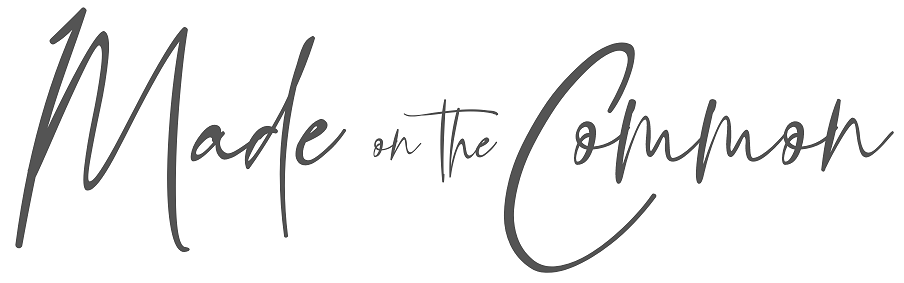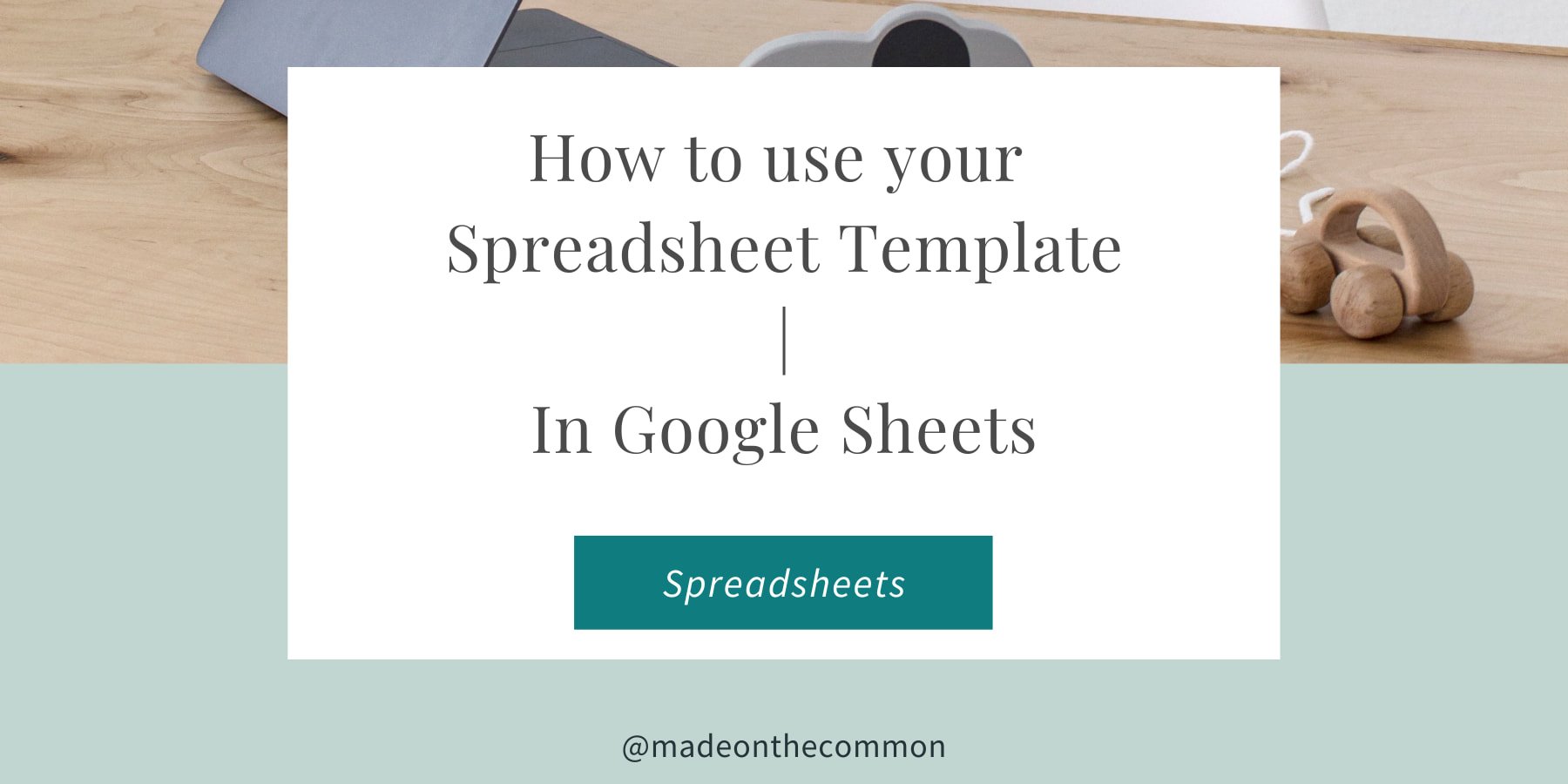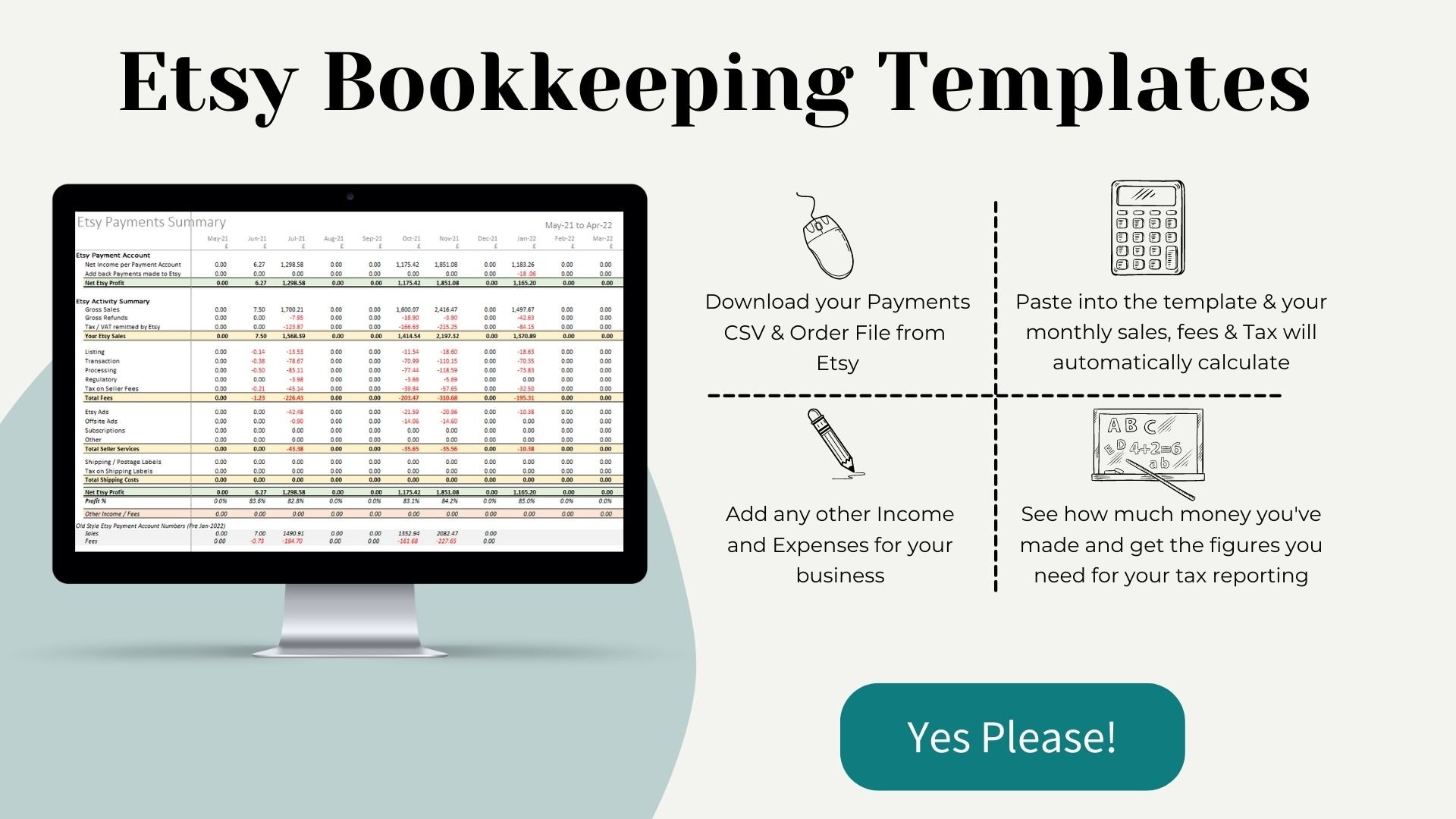How to use your Made on the Common Excel Template in Google Sheets
One of the most common questions I get asked from customers is whether or not my templates will work in Google Sheets. The next most common, assuming it will, is how to start using the file.
Made on the Common Templates are all designed using Excel 365 on a Windows laptop and so if you have this set-up then all of my templates will work exactly as designed. That said, however, I know that many of you want to use your template in Google Sheets, and so I've written the instructions below to help you do this successfully.
Most Made on the Common Templates will work just as well in Google Sheets as in Excel, however there are a few exceptions to this, particularly for those files which have maps included or which rely on Macros to automate some of the processing. You can check out the list at the bottom of the post to see exactly which templates will work well in Google Sheets.
To get Started with Google Sheets
Once you have downloaded your new template from Etsy, you then need to go to your Google Drive.
To find this, open a Google page in your Internetbrowser and click on the 9-box grid next to your initial at the top right ofthe screen.
You can then select Drive.
You then need to upload your Template to your Drive.
Click on New and then select File Upload. You can now select the file that you downloaded from Etsy. Click open and once your file has uploaded you should see a confirmation message in the bottom right of your screen.
You can then click the file name to open. You may then see a box saying Open With – if this appears select Google Sheets. Your file should now appear.
The file will save automatically as you make changes. The next time you want to use it, it may appear under recent files, you can search under Files or create a folder under My Drive and can move your file there for future reference.
Using your File
Before starting to use the file, I suggest you check the “locale” where you are based to ensure that the date formats will work properly in the spreadsheet.
To do this go to File > Spreadsheet Settings.
You can then change the country and time zone for where you are based. This will impact the date column in the Income and Expense sheets.
To check that your dates work correctly, it is worth entering some test data in the 2 sheets. Try entering 4/1/2019 and see if it is picked up as 1st April or 4th January.
Printing your file
To print out your reports, go to File > Print and then select your option from the top right of the screen. To print only part of your sheet highlight the required area and choose Selected Cells from the drop-down menu.
Which Templates can you use in Google Sheets?
All the templates are available in my Etsy Store which you can find here. If you have any questions on which one is right for you then drop me an email to sarah@madeonthecommon.com or message me via Etsy.
There are 3 types of Templates:
Templates which have a specific Google File link included in your purchase.
When you look at the template on Etsy, check out the description under the section WHAT'S INCLUDED IN YOUR PURCHASE.. It will specify where there is a Google version available and the link to the file will be included in the instructions.
Templates which do not have a Special Google Version but where the excel file can be used in Google.
The Template description will not that the file is suitable for Excel and Google Sheets.
Templates which are NOT suitable for use in Google Sheets
If the template is not suitable for Google Sheets then this will be noted in the template description.
If you need more hints and tips on using your spreadsheets - whether a Made on the Common Template or one of your own, why not check out mu YouTube Channel where I've some handy quick tips videos to help you out.
Sarah x
Why not Pin this so you can come back to the article later?